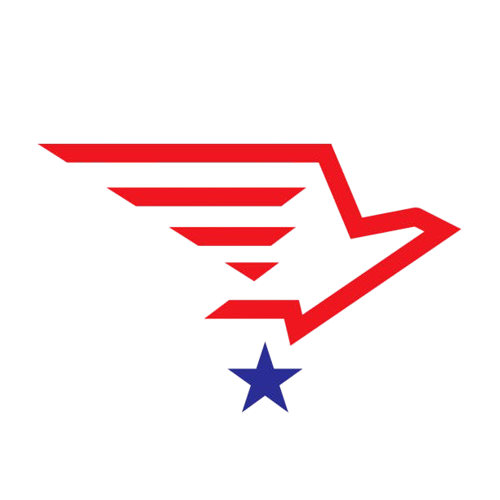Education


Professional Training Program in Architecture and Civil Engineering
Our Professional Training Program is tailored to provide in-depth knowledge and practical skills in the fields of architecture and civil engineering. The curriculum includes advanced topics such as Building Information Modeling (BIM), MEPF system integration, clash detection, and innovative technologies like Scan to BIM and Digital Twin. Participants will work hands-on with cutting-edge tools and techniques, guided by industry experts. This program not only enhances technical proficiency but also focuses on sustainability, project coordination, and real-world problem-solving, making it ideal for professionals aiming to elevate their expertise in modern design and construction practices.
BIM in AEC Industry using Revit
Get trained by industry experts in developing accurate 3D BIM models with the well-structured BIM certification course. You will gain a firm theoretical and fundamental understanding of the AEC industry and how the process of BIM works. Our career-building program will introduce you to industry-standard practices and equip you with a cutting-edge tool Revit.
- Students will gain a firm theoretical and fundamental understanding of how BIM processes work in the AEC industry and can employ this knowledge practically using Revit tools to work on industry-relevant projects.
- This course focuses on Revit software as an integral tool to create and manage digital models.
- The exclusively designed course syllabus, projects, and challenges added to implement the concepts will benefit the students in a significant way.
On a daily basis we talk to companies in the likes of Tata Elxsi and Mahindra to fine tune our curriculum.
Week 01 – Building Information Modeling(BIM) in Architecture, Engineering and Construction (AEC) Industry
- In this session, you will learn
- The Fundamentals of BIM
- Uses and implementation of BIM
- About different model authoring software
Week 02 – Introduction to Revit – Architectural Modelling
- In this session, you will learn
- The basics of the interface
- Basics of Revit architectural tools
- Templates and coordinates
- Grids and levels
- How to manage materials and families
- How to generate 3D views
Week 03 – Revit – Documentation and layouts
- In this session, you will learn
- Project browser organization
- How to Add tags, annotations, and dimensions
- Dimension based model element edits
- How to create draft and legend views
- Disassembling and blow-outs
- 2D linework and its detailed components
- How to create sheets and layouts
- How to create a walkthrough video
Week 04 – Revit – Model Based Estimation
- In this session, you will learn
- The basics of Revit schedules
- Multi-category and family-based schedules
- Schedule keys
- About calculated parameters
- How to Navigate through schedule tools quantification and estimate using schedules
Week 05 – Revit – Structure
- In this session, you will learn
- Editing structural families
- Modelling structural elements like Column, Beam, slabs and foundations
- Adding beam systems, reinforcements
- Modelling of stairs, ramps and trusses
- Structural detailing and documentation
Week 06 – Revit – Mechanical, Electrical, and Plumbing (MEP)
- In this session, you will learn
- The basics of MEP systems
- Heating, ventilation and air conditioning elements modelling
- How to model plumbing and electrical elements
- How to prepare MEP layout
Week 07 – Revit – Construction Modelling & CDE
- In this session, you will learn
- Coordinates, project base and survey point
- How to set geographical location
- How to work with linked files and copy monitor
- Managing visibility settings and project links
- The Phase filters and graphic overrides
- The basics of BIM 360
Week 08 – Revit – Working with families & Massing
- In this session, you will learn
- Model-in place components
- Site elements and massing
- How to create a basic profile family
- In-place and advanced families
Week 09 – Revit – API Dynamo
- In this session, you will learn
- The basics of visual scripting
- How to manage nodes and scripts
- How to manage Revit elements
- How to model simple elements using Dynamo
- Revit to excel & excel to Revit
Drafting and Design Using Revit
Learn how to develop stunning architectural designs with our expert-curated designing and drafting course. This mentor-led course will teach you the techniques of engineering drafting using a cutting-edge tool Revit. You will gain proficiency in developing 3D building models by working on projects.
With changing times, transformation from AutoCAD to Autodesk Revit as the primary design and modeling tool has witnessed a rise. While AutoCAD is predominantly a drafting tool used for generating 2D diagrams, Autodesk Revit has broader applications and can accommodate all the processes involved in designing a building. Autodesk Revit offers a platform for drafting, designing and 3D modeling structures. To give learners a comprehensive understanding of how the tool is used in the industry, Skill-Lync offers this course on Drafting and Design using Autodesk Revit.
By taking this course, learners will…
- Get introduced to the Autodesk Revit interface.
- Understand the process of drafting, designing and modeling building structures.
- Understand the design process of residential, commercial and industrial units.
- Be exposed to parametric design for model creation in Autodesk Revit and model analysis using Autodesk Navisworks.
- Become aware of National building codes, the concepts of cloud computing and their integrated usage with Autodesk Revit for creating and rendering views.
- Complete industry level projects that require extensive use of Autodesk Revit, and an application of concepts learned throughout the course.
On a daily basis we talk to companies in the likes of Tata Elxsi and Mahindra to fine tune our curriculum.
Week 1 – Introduction to Autodesk Revit
Coming up with an executable and a defect-free design plan is a crucial step in the process of building structures. Autodesk Revit is a design and modeling tool that can efficiently generate 3D models of proposed structures. It is important for learners to understand the fundamentals of modeling using Autodesk Revit.
This week will cover
- Fundamentals of Autodesk Revit
- Basics of modeling
- Use of Autodesk Revit for drawings
Week 2 – Building Information Modelling
Building Information Modeling (BIM) is the virtual process of planning, designing, and overseeing data throughout the course of a construction project. This uses a wide array of tools and technologies. An optimized design plan for buildings is modeled via BIM. This is one of the primary areas in which Autodesk Revit is used. It is important for learners to know the basics of BIM and its workflow in Autodesk Revit.
This week will cover
- Building Information Modeling (BIM)
- Working with Autodesk Revit
- Families and categories in Autodesk Revit
- Setting up projects modeling in Autodesk Revit
- Levels and grids in Autodesk Revit
- Conceptualizing layout
Week 3 – Project Model and Design Elements
Modeling of a residential unit, is essentially the process of digitally representing all the features and facilities that the building will have. This includes the windows, stairs, doors and other minor details. It is essential for learners to understand how these models are generated in Autodesk Revit.
This week will cover
- 3D Modeling of Residential Unit
- Modeling of floors and walls
- Parametric modeling of basic components
- Annotation styles and drafting methods
Week 4 – Project Design and Presentation Methods
Autodesk Revit offers an array of options that help generate a 3D model with intricate details. There are several ways of representing the details of a model. It is important for learners to understand how models can be rendered with different views and styles.
This week will cover
- Modeling of residential units
- Detailed modeling
- Detailing design with components
- Rendering views
- Presentation styles
Week 5 – Project Design with Building Codes
Following design codes is essential in ensuring the quality and safety of buildings. Buildings are to strictly adhere to the standards given. It is therefore important for learners to know the requirements stated under the National Building Codes of India when remodeling residential structures.
This week will cover
- Modeling with design codes
- National Building Code (NBC) of India
- Purpose of building codes
- Design team and management team
- Limitations and special requirements for modeling
Week 6 – Cloud based 3D Modeling
Cloud-based 3D modeling is an efficient and reliable way of generating models. It allows for collaboration between engineers and designers while drafting the project plan. It is important for learners to know the basics of cloud-based 3D modeling.
This week will cover
- Using NBC for modeling
- Setting up collaborate for 3D Modeling
- Cloud based Modeling
- Accessibility Components Modeling
Week 7 – Multiple Discipline Project Design (Part 1)
Cloud-based 3D modeling integrates BIM, data management systems, collaborations, and analytical tools on a single online platform. Since Autodesk Revit is a cloud-based software, it is essential for learners to understand the features and functionalities of cloud-based modeling.
This week will cover
- Features of cloud based model
- Project based shared parameters
- Origin coordinates setting up
- Classification and modeling of structural elements
- Working in cloud
Week 8 – Multiple Discipline Project Design (Part 2)
An optimal design of a residential unit involves a series of considerations. To ensure that all of these have been included, integrity and strength of the modeled structure is analyzed through structural analysis. It is therefore a fundamental requirement for learners to understand structural analysis in this process.
This week will cover
- Expanding cloud-based modeling
- Basics of design and modeling for Heating, Ventilation and Air Conditioning (HVAC)
- Considerations for detailed design
- Concepts of structural analysis
- Detailed explanations on design
Week 9 – Introduction to Dynamo
To assess the energy performance of a building, also called its relative energy efficiency, the model is subjected to energy analysis. It is important for learners to know the shortcuts in Autodesk Revit in order to effectively use it during analysis.
This week will cover
- Introduction to energy analysis
- Shortcuts in Autodesk Revit
- Parametric design using Dynamo
- Parametric Shelters
Week 10 – Parametric Design Using Dynamo
Dynamo is an open source platform that allows us to write the codes for rendering the visual output of the model. It is essential for learners to understand the basics of visual programming, the parameters involved and how this is integrated with Autodesk Revit for generating 3D models.
This week will cover
- Expansion of modeling using Dynamo
- Concept of visual programming
- Modeling of parametric shelters.
- Integrating Dynamo and Autodesk Revit for modeling
Week 11 – Design and Review using Navisworks
Autodesk Navisworks is a review package that facilitates real-time navigation through 3D models for analytical purposes. Reviewing the models using this tool requires learners to understand the features, functionalities and workflow in Autodesk Navisworks.
This week will cover
- Basics of Autodesk Navisworks
- Purpose of Autodesk Navisworks
- Project viewing and reviewing
- Coordination and clash detection
- Scheduling and simulation using Autodesk Navisworks
Week 12 – Analyzing Data and Information using Revit
Autodesk BIM 360, is a cloud-based platform for managing construction projects. This platform helps in enhancing the results and outcomes of the project. Autodesk Revit can be used to understand the patterns in structural behaviors using predictive analysis. It is therefore important for learners to understand the basics of Autodesk BIM 360 when it comes to industry level construction projects.
This week will cover
- Autodesk BIM 360
- Prediction Analysis using Autodesk Revit – viewing and reviewing projects
- Benefits of BIM
Autocad essential for Civil Engineering
Infrastructure development requires construction engineers trained in autocad and civil engineering fundamentals. Our essential program provides training for autocad drawing for civil engineers through industry-oriented projects.
AutoCAD is a drafting tool used in the architecture, engineering, and construction (AEC) field across all stages of the construction process. Engineers use this software tool to plan, draw, execute, and study the strength and properties of a building and its individual components. It offers a time and cost efficient alternative to manual drafting, and improves accuracy by reducing space for errors in designs. AutoCAD even maximizes collaboration among other professionals working on the same project.
By taking this course, learners will…
- Be well-versed with the AutoCAD user interface (UI).
- Understand basic and advanced techniques used in the development of 2D and 3D models.
- Understand major CAD standards and practices used worldwide to create construction documents.
- Get hands-on experience with the AutoCAD UI needed to excel in the civil engineering industry.
- Complete challenges and projects designed by experts according to industry specifications that require extensive application of AutoCAD techniques learned throughout the course.
On a daily basis we talk to companies in the likes of Tata Elxsi and Mahindra to fine tune our curriculum.
Week 1 – Introduction to AutoCAD
AutoCAD software is used for 2D and 3D design, drafting and modeling. Civil engineers use AutoCAD for planning, drawing, and analyzing sites and structures. This software tool is preferred over manual drafting because it is simpler to modify and reproduce the drawing. It is important to understand the basics of AutoCAD and why it is extensively used in the industry.
This week will cover
- Introduction to AutoCAD and its Role in Various Industries
- Why CAD is preferred over manual drafting
- Difference between AutoCAD and AutoCAD LT
- Start and Exit Functions in AutoCAD
- AutoCAD Screen Layout
- Application Menu
- Introduction to Various File Formats
Week 2 – Getting Started with AutoCAD
The AutoCAD UI has different coordinate systems, tools commands, and options for users to work with. It is important to understand the basics of the AutoCAD UI to design and develop structures.
This week will cover
- Absolute coordinate system
- Relative coordinate system
- Direct entry method
- Line and circle command
- Options and properties
- Fence, WPolygon, and CPolygon
- Erase command
- Setting units and limits
Week 3 – Advanced Sketching, Editing, and Drawing Aids (1)
There is an extensive collection of sketching, editing, and drawing tools available in AutoCAD. It is important for users to understand how to work with each of these tools.
This week will cover
- Rectangle and polygon commands
- Move, copy, offset, rotate, scale, filet, and chamfer
- Ortho, snap, object snap, and its setting
Week 4 – Advanced Sketching, Editing and Drawing Aids (2)
There is an extensive collection of sketching, editing, and drawing tools available in AutoCAD. It is important for users to understand how to work with each of these tools.
This week will cover
- Ellipse, arc, construction line, and ray
- Multiple points, divide, and measure
- Donut
- Mirror, trim, extend, blend curves, and explode
- Lengthen, align, break, and break at
- Point and join
- Creating a new layer and assigning color, line, weight, and line type
Week 5 – Advanced Sketching, Editing and Drawing Aids (3)
There is an extensive collection of sketching, editing, and drawing tools available in AutoCAD. It is important for users to understand how to work with each of these tools.
This week will cover
- Polyline, spline, region, revision cloud, wipeout, 3D polyline, and helic
- Array, edit, polyline, and spline
- On/off, freeze, isolate/unisolate, and locking
- Matching and merge layers
Week 6 – Create and Modify Annotations
Annotations in AutoCAD drawings provide meaning to the overall project. For example, annotations can show the dimensions, length, diameter, and thicknesses in a drawing. They can be created and modified according to user needs. It is important to understand how the AutoCAD annotation tool is used in AutoCAD for accurately adding meaning to drawings.
This week will cover
- Single line and multiline text
- Linear, aligned, angular arc, length, radius, diameter, jogged, and ordinate
- Add, remove, align, and collect leader
- Insert and modify the table
Week 7 – Hatching
Hatching is used in AutoCAD to fill an area with a pattern that indicates a certain attribute of that section. For instance, material, surface finish, and contrast can be shown using the hatching tool. It is important to understand the basics of hatching and how to use it in the AutoCAD UI.
This week will cover
- Hatch in geometry, around text, dimension and attributes
- Editing hatch
Week 8 – Working with Blocks and Block Attribute
Blocks in AutoCAD are collections of objects that are consolidated into one defined 2D/3D object. By doing this, modifications made to the whole block will apply the same changes to the collection of individual objects in it. It is important to understand how to use blocks in the UI.
This week will cover
- Types of block
- Create, insert, and edit block
- Create and insert WBLOCK
- Nested block
- Dynamic block
- Define, insert, manage, and edit block attributes
Week 9 – Understanding External References and Layout Concept
External references such as PDFs, drawings, images, and more can be attached to AutoCAD projects. Objects that illustrate various views of model space are called layout viewports. It is important to know how to attach external references, and how to create layout viewports in AutoCAD.
This week will cover
- Attach, detach, bind option
- Viewport concept
- Plot and its settings
Week 10 – Design Center and Tool Palettes Concepts
The AutoCAD design center gives access to other blocks, drawings, and more in the drawing area. Tool palettes can be customized to have your most used patterns, commands, and blocks for ease of access. It is important to know how to work with the design center and tool palette in the AutoCAD UI.
This week will cover
- Design centers for insert blocks
- Create your own tool palettes
Week 11 – Introduction to 3D Coordinate System
Since users can work with 3D models in the AutoCAD UI, there is a 3D coordinate system. There are also navigation and viewing tools specific to 3D models. By using 3D viewing tools, objects can be viewed from different angles on the coordinate system. It is important to know how to use these tools when working with 3D models in AutoCAD.
This week will cover
- Types of 3D models
- 3D navigation tools
- 3D viewing tools
- Setting viewport display
- World coordinate system
- User coordinate system and its settings
Week 12 – Getting Started with 3D Modeling
AutoCAD is used to create 3D models, and even has specific commands like sweep, revolve, and extrude that can be used. It is important to understand how to work with the AutoCAD UI when it comes to 3D modeling.
This week will cover
- Working with solid primitives
- Types of solid primitives
- Extrude, sweep, loft, revolve of solids
- Boolean operations, filet, chamfer of solid objects
- Generate section, live section, and a flat shot of solids
Week 13 – Visualization
Visual styles in AutoCAD define the lighting, backgrounds, shadows, shading, and edges in viewports. When images are rendered in AutoCAD, they have realistic lighting, shadows, and reflections that resemble a real image. It is important to understand visual styles and rendering in AutoCAD when it comes to rendering images.
This week will cover
- Visual styles
- Use of light, material, and sun
- Render
- Render environment and render presets
- Render window
- Controlling render output size
- Use of camera and views
Civil 3D
This course provides a comprehensive introduction to AutoCAD Civil 3D, a powerful software tool for civil engineering professionals. You'll learn essential tasks like creating points, surfaces, alignments, profiles, and pipe networks. You'll also explore site design concepts, including grading, quantities, and corridor creation. By the end of the course, you'll be equipped to use Civil 3D effectively for various civil engineering projects.
This course provides a comprehensive introduction to AutoCAD Civil 3D, a powerful software tool for civil engineering professionals. You’ll learn essential tasks like creating points, surfaces, alignments, profiles, and pipe networks. You’ll also explore site design concepts, including grading, quantities, and corridor creation. By the end of the course, you’ll be equipped to use Civil 3D effectively for various civil engineering projects.
Serial No: Day Wise Topic
DAY: 1 Introduction
o Survey
o Land Development
o Transportation
o AutoCAD Civil 3D
DAY : 2 Working with Point Data
o Creating and Editing Points
Miscellaneous
Intersection
Slope
Interpolate
o Point Styles
o Point Group
o Import/Export Points
DAY : 3 Workflow
Graphical User Interface- Additional Currencies
- Catalog
- Create a New Catalog
- Export and import
DAY : 4 Project
Convert Manual Survey Data to Points
DAY : 5
Surface
o Creating Surfaces
o Modifying Surfaces
DAY : 6
Surface Styles
o Surface Label Styles
o Analyzing a Surface
DAY : 7
Direction
o Elevation
o Slope
o Slope Arrow
DAY : 8
Water Shed
Water Drop
DAY : 9
- Catchment Area
- Viewing a Surface in 3D
- Volume Calculation
DAY : 10
- Site Design – Parcel
- Creating Sites
- Creating Parcels
From Object
By Layout
DAY : 11
o Creating Right Of Way
o Editing Parcels
o Labeling Parcels
o Creating Tables
DAY : 12
Project
o Create a Real Estate Layout
o Create a Town Planning Layout
DAY : 13
Site Design – Alignment
o Creating Alignments from Polyline
o Labeling Alignments
o Creating Tables
DAY : 14
Site Design – Profiles
o Creating Surface Profiles and Profile Views
DAY : 15
o Creating Layout Profiles
o Editing Profile Geometry
o Labeling Profiles and Profile Views
DAY : 16
Site Design – Assemblies and Corridors
o Creating Assemblies
o Creating Corridor Models
DAY : 17
Creating Corridor Surface
DAY : 18
Site Design – Grading and Quantities
o Creating Feature Lines
o Creating Interim Grading Surfaces
DAY : 19
o Creating Final Grading Surfaces and
Calculating Volumes
o Labeling Final Grading Surface
DAY : 20
Project
o Create a Plain Corridor Design
o Create an Intersection Corridor Design
DAY : 21
Site Design – Pipes
o Creating Pipe Networks
o Drawing and Editing Pipe Networks
o Labeling Pipes
DAY : 22
Transportation – Alignment
o Introduction